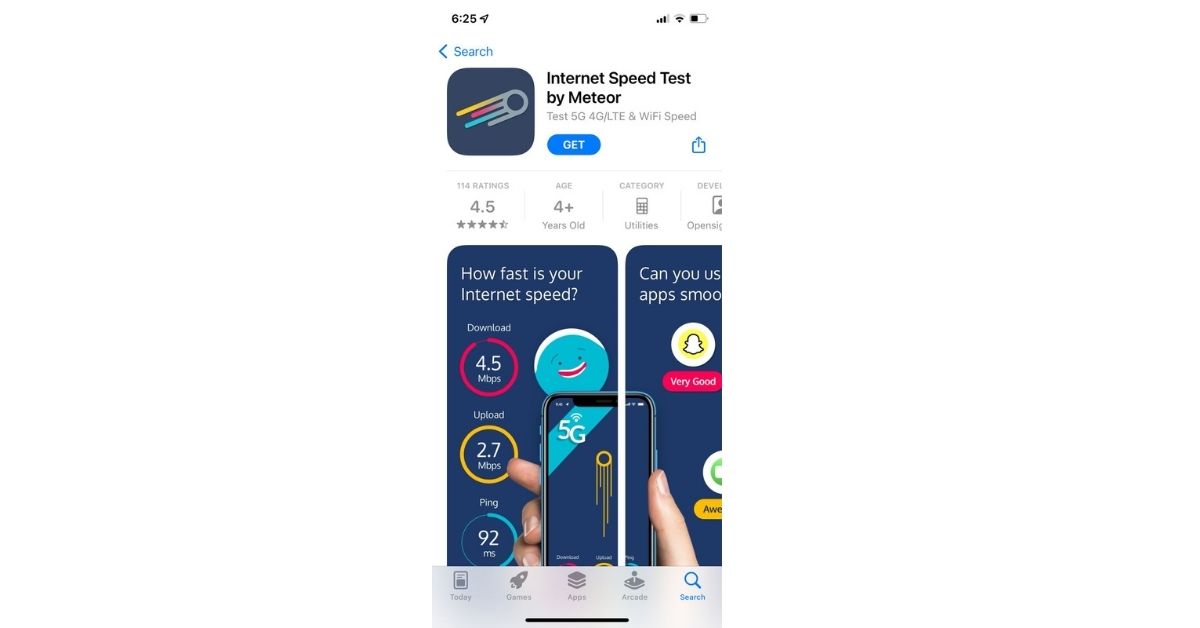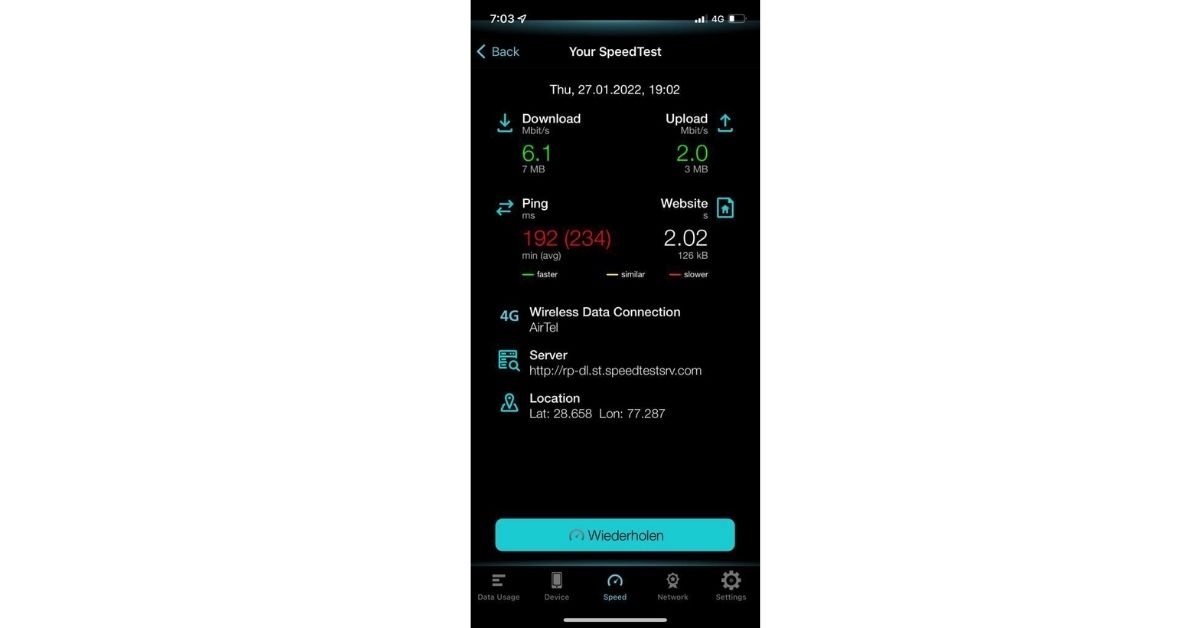The Meteor
The speed test from Meteor Open Signal evaluates your internet connection via Wi-Fi, 3G, 4G/LTE, and 5G. Meteor allows you to test your connection on a variety of apps, including Spotify, YouTube, TikTok, Instagram, and Zoom. You can examine detailed statistics and sort past tests based on performance. Download and grant all the permissions you want to and you are good to go. Download from here.
Speedcheck
It can be used to test the speed of internet connections and add your findings to SpeedSpot’s Wi-Fi speed database. You can use the company’s app, SpeedSpot’s Wi-Fi Finder, directly from the app to find the fastest Wi-Fi hotspots worldwide. It can check your downloads and upload speeds, as well as your ping, on cellular and Wi-Fi networks. The testing takes less than 20 seconds with a single tap using a global high-speed server network for dependable results. At the same time, it provides feedback on your tests (privately). Lastly, it can easily share your findings on Twitter and Facebook. Download from here. Read Also: Best ways to fix Android connected to WiFi but no internet issue
Traffic monitor with widget
On your iPhone or iPad, download the Traffic Monitor app. This is a third-party app that you can get from the App Store. After your download is complete, you can find it on your home screen or in your app library. After reviewing the terms, click Accept. This will only be necessary the first time you launch the app. On your screen, tap the speed meter. This will launch a real-time internet speed test on your iPhone or iPad. The app might be paid which depends on your data plan. Traffic Monitor can also locate other devices on your network in order to test local network speeds. When you select this option, your current speeds will be displayed on the page. Select the Data Usage tab. This shows your monthly and daily traffic statistics. The current month and last month can be found under “MONTHLY TRAFFIC,” and today and yesterday can be found under “DAILY TRAFFIC.” Download from here.
Via the web browser
Another method to check internet speed on your Apple iPhone is through a web browser like Safari. Step 1: Open a web browser app on your iPhone. Step 2: Type 3G speed test on Google Step 3: Tap ‘Run speed Test’. You can see the upload meter and download meter when the test is finished, your speed will be displayed on the screen.
Speedtest by Ookla
It has the best ratings on the App Store, Ookla’s Speedtest is one of the most popular Wi-Fi test apps on the market. After downloading the app, users can use it to test network speed, streaming performance, and other features. The in-app hamburger menu provides access to previous performance results, which include previous download and upload speeds as well as ping, jitter, and packet loss information. Download from here. So, these were the best methods to check Internet speed on your Apple iPhone, on both WiFi and 3G/4G/5G networks. For the latest gadget and tech news, and gadget reviews, follow us on Twitter, Facebook and Instagram. For the newest tech & gadget, videos subscribe to our YouTube Channel. You can also stay up to date using the Gadget Bridge Android App. You can find the latest car and bike news here.