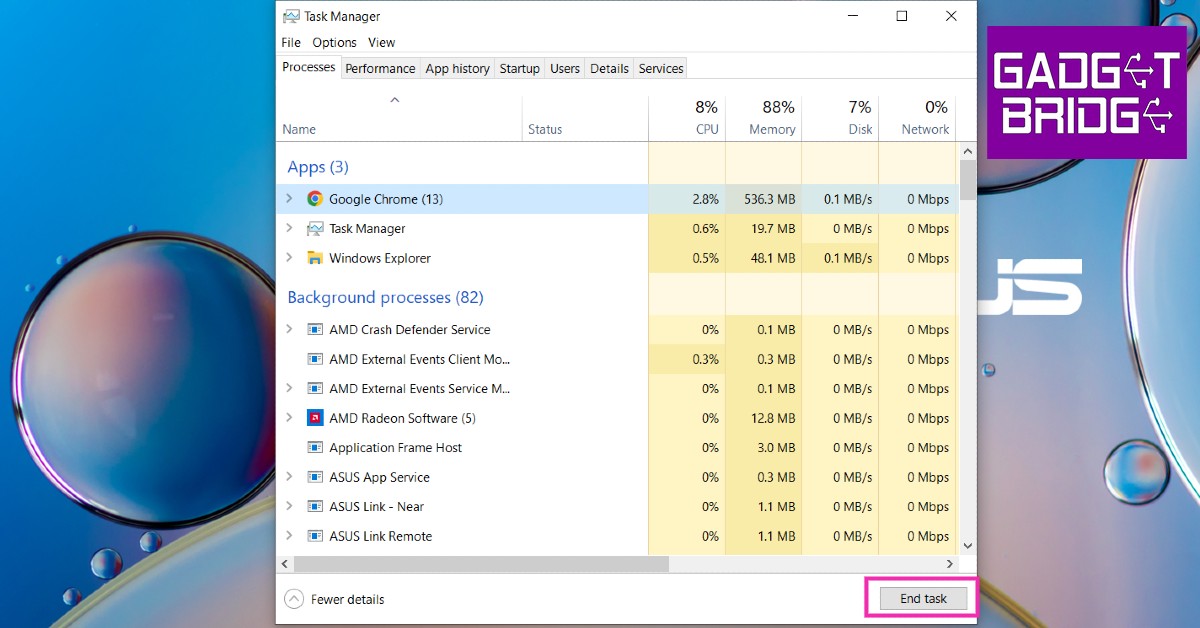Read Also: What Does ‘Lock the Taskbar’ Mean in Windows?
Update Windows OS
Step 1: Open Settings>Update and Security. Step 2: Click on ‘Check for Updates’.
Step 3: Install any available updates and restart your computer.
Shut Down Background Apps and Processes
Step 1: Press Ctrl+Shift+Esc to open the Windows Task Manager. Step 2: Close any working apps.
Step 3: Shut down your system. Windows takes a long time to close background apps when you initiate a shutdown. If you close all apps before shutting down, Windows will not get stuck on the shutting down screen.
Force Shutdown
If you’re stuck on the shutdown screen and nothing seems to work, you can perform a force shutdown. Press the power button for a few seconds until the system shuts itself.
Turn off Fast Startup
Fast startup puts your PC in advanced hibernation whenever you shut it down. This decreases the boot time whenever you turn it on again. Fast startup is known to have some compatibility issues and can be the cause of Windows getting stuck on shutting down screen. Step 1: Go to Control Panel>Power Options. Step 2: Select ‘What the Power Buttons do’.
Step 3: Select ‘Change Settings that are Currently Unavailable’.
Step 4: Uncheck the box that says ‘Turn on fast startup’ and apply changes.
Control Startup Apps
Your computer has a certain number of apps that start as soon as your turn on your PC. These apps may be preventing your computer from shutting down. Step 1: Open Windows Task Manager. Step 2: Go to the ‘Startup’ tab. Step 3: Disable any apps running in the background.
Read Also: Golden Era of Gaming and Nostalgia Following these steps will help you fix Windows 10 when it gets stuck on the shutting down screen. You can also try troubleshooting by going to Settings and searching for ‘troubleshoot power’. If everything fails, you should take your device to a professional repair centre for further diagnosis. For the latest gadget and tech news, and gadget reviews, follow us on Twitter, Facebook and Instagram. For newest tech & gadget videos subscribe to our YouTube Channel. You can also stay up to date using the Gadget Bridge Android App. You can find the latest car and bike news here.