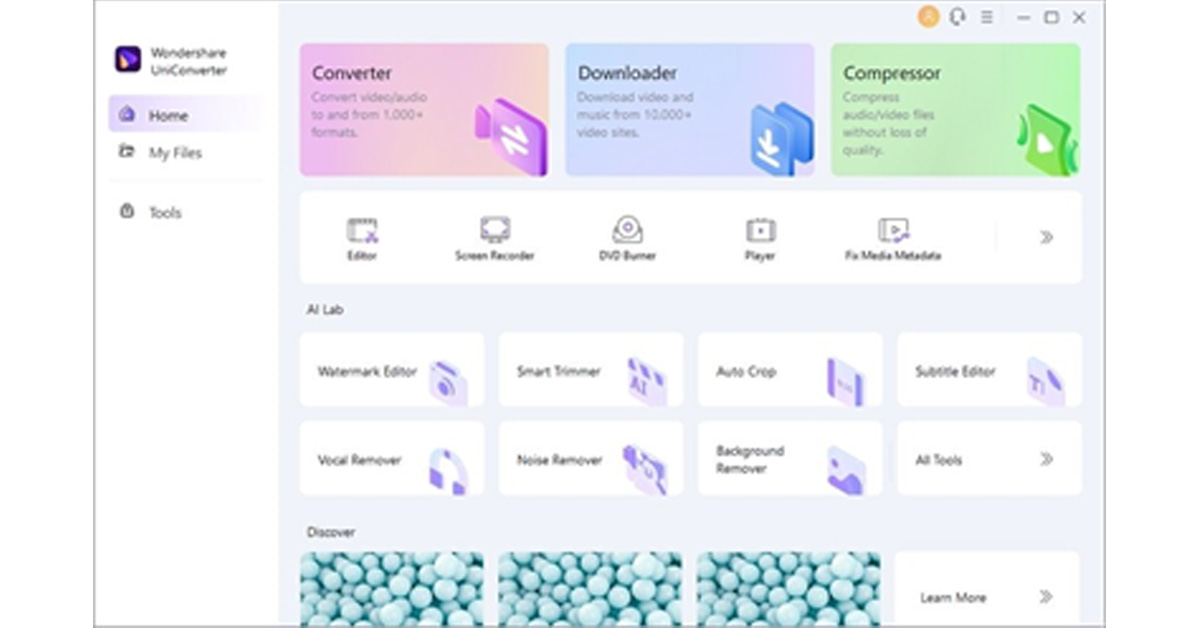If you are inexperienced about adding subtitles to videos, this article will address some of the easiest ways. We will shed light on offline and online auto subtitle generators that are capable of adding subtitles with high precision.
A Brief Introduction to Wondershare UniConverter Toolkit
Wondershare UniConverter is a famous tool as it produces instant results of high quality. Using this free video converter, you can execute video conversion without changing the original quality of your video file. You can also download your favourite songs or video clips through its “Downloader” feature. Furthermore, it can also work as a proficient screen recorder that can assist you in capturing your specific application, full-screen, or custom screen. It also contains great editing tools that can help you in modifying your video. Besides being a quality video editor, UniConverter also functions as an efficient subtitle editor. You can write subtitles on your own manually on this tool by choosing a preferred font, style, colour, and alignment. It can convert text into subtitles and allows you to upload a subtitle file. For more comfort, this subtitle editor can also auto-generate subtitles by transcribing the voice. This feature supports more than 100 languages which means that it can handle video files of any language and type.
How to Extract Subtitles from Videos with UniConverter
UniConverter functions as a compatible subtitle editor available for both Windows and Mac users. Its auto-subtitle generator can produce results with 100% accuracy. If you want to extract subtitles from the auto-generator of UniConverter, check the following instructions given below: Step 1: Proceed to Subtitle Editor Launch UniConverter on your system and proceed to its “Subtitle Editor” from the main interface. This will open a new window on your screen instantly. Click on the “Add File” button to upload your video from your PC or MacBook. You can also drag the desired video and drop it in the interface on this tool. Step 2: Select Auto-Subtitle Generator Once you have imported the desired video file to this tool successfully, select “Auto-Subtitle Generator” from the right section. After some seconds, the tool will create the subtitles for your video automatically. You can check the results of this auto-subtitle generator from the preview window. Step 3: Edit and Save Subtitles To edit the subtitles, navigate to the “Styles” tab and select font, outline width, opacity, position, and font size. After adjusting the settings, go to the “File Location” tab and choose your destination folder. Now hit the “Export” button to save the file in the desired folder.
How to Extract Subtitles from Videos with Media.io
When it comes to online tools, many people like to rely on Media.io. You can perform various functions on your video files using this online platform. For example, you can use its video compressor to deal with large file sizes. To make your videos engaging, you can add text boxes and customize them according to your need. The converting feature of Media.io can convert to and from more than 1000 file formats while preserving the high quality of your video. Media.io also contains a subtitle editor that offers an advanced auto-subtitle creator. Through this feature, you can quickly generate subtitles without putting any effort. It also provides a translation tool that can efficiently translate your subtitles into more than 120 languages. Thus, you can use this reliable online platform to edit videos and extract subtitles from them with the help of its distinct features.
Steps to Extract Subtitles from Videos with Media.io
Through Media.io, you can also upload your subtitle file directly into this tool. Moreover, if you want to write some brief subtitles manually, Media.io gives you this freedom completely. To generate instant subtitles without wasting time, you can try its auto-subtitle generator. This generator supports up to 90 languages, such as English, Chinese, German, etc. To learn how to use this feature, check the below steps: Step 1: Import Video File Begin by accessing the website of Media.io and click on “Start to Edit.” Afterwards, select “Upload Media” and browse the video file from your device. Step 2: Navigate to Subtitles Once done uploading, click on “Subtitles” displayed in the left section. Now tap on “Auto Subtitles” and choose the language used in the video. Afterwards, select the video from the timeline in which you want to create subtitles. Once done, click on “Start auto-subtitle.” Step 3: Export the Video File Now you can see the auto-generated subtitles on your screen. You can also change the font, color, size, transparency, and border of your subtitles. Afterwards, select the aspect ratio for your video and hit the “Export” button to select the format and resolution for your edited video before downloading it.
Verdict
There are various subtitle editors in the market that can create subtitles for your videos instantly. However, not every tool provides accurate results. If you are interested in an online tool, Media.io functions as the best subtitle editor. Without making a user account, you can use its auto-subtitle generator to extract subtitles for your video. Moreover, it does not require you to install any software to create subtitles. On the other hand, for people who want to use a subtitle editor for the longer run, we recommend using Wondershare UniConverter. It’s a compatible desktop tool that you can run on your systems without a Wi-Fi connection. It can also automatically create subtitles by transcription of the voice. Also, it works as a free video converter and video editor that can assist you in eliminating the flaws in your video. For the latest gadget and tech news, and gadget reviews, follow us on Twitter, Facebook and Instagram. For newest tech & gadget videos subscribe to our YouTube Channel. You can also stay up to date using the Gadget Bridge Android App. You can find the latest car and bike news here.