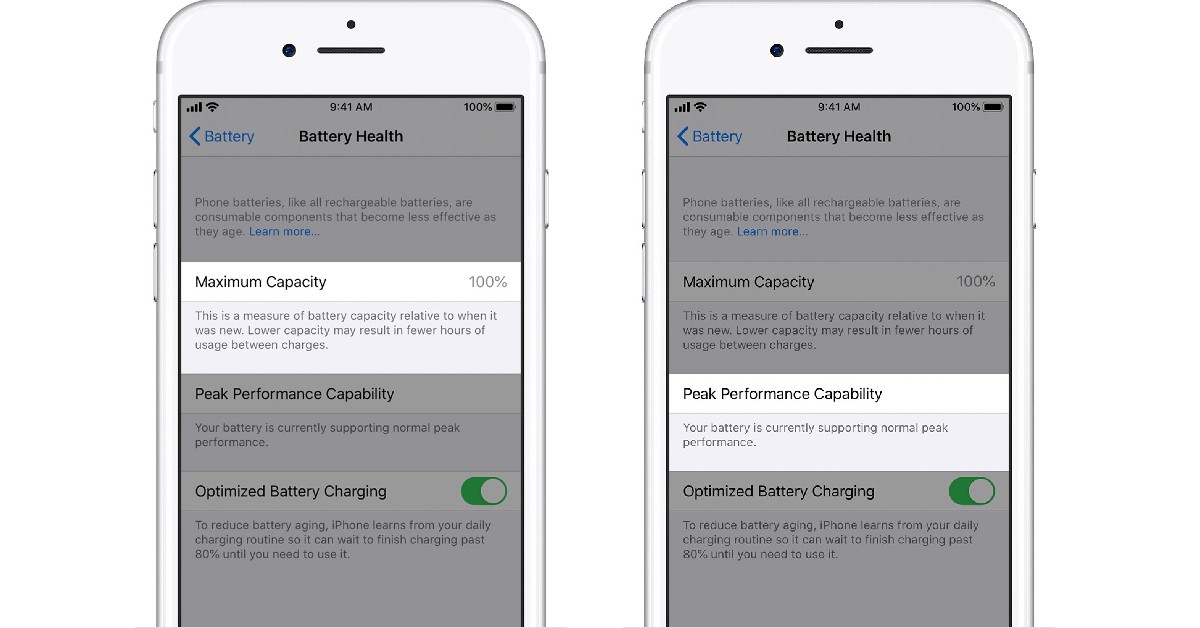Read Also: Spotify launched New Year’s Hub feature, making party music easily accessible
Here’s how you can check your iPhone’s battery health
Step 1: Go to Settings and tap on Battery.
Step 2: Select ‘Battery Health’.
This is where you can have a look at your iPhone’s battery insights. ‘Maximum capacity’ lets you know what the capacity of your battery is like now compared to when it was new. A higher percentage means it has not deteriorated much. However, with time, the maximum capacity will drop down until a need for battery replacement arises. Under regular conditions, a battery is designed to retain up to 80% of its original capacity after 500 charge cycles. If the battery is improperly installed or your iPhone does not recognise a battery part, it will not display the battery health stats. If your battery capacity has dropped down so low that it needs replacement, instead of maximum capacity, you will be shown a message that your battery health has degraded.
‘Peak Performance Capability’ lets you know if your battery is still able to deliver a performance to sustain all functions of your iPhone at its peak levels. Over a period of time, the battery may struggle to sustain the necessary levels, which is when your iPhone may experience shutdowns. Once your iPhone experiences an unwarranted shutdown it applies ‘Performance management’ which keeps it from working at the peak level to reduce the stress on the battery. You can turn this off by tapping on ‘Disable’.
Here are some tips to maximise your iPhone’s battery lifespan
There are a few practices you can incorporate into your everyday usage that will greatly improve your battery’s lifespan. Follow these tips to maximise your iPhone’s battery lifespan
Turn off unnecessary background functions
If you are not actively using a function running in the background, turn it off. Background functions drain your battery quicker, which means the frequency of charge cycles will increase over a period of time. Turn off your phone’s Bluetooth, GPS, WiFi, and push notifications (for certain apps) when they are not in use.
Do not overcharge your phone
If you keep your phone on charge even when it hits 100% charge, it may negatively affect the battery health. Excessive current flowing into the battery when it’s fully charged can damage the cells. Make sure you don’t leave your phone on charge overnight.
Only charge your phone when it’s low on charge
Charging your phone even when it has a significant amount of charge left will increase the frequency of charge cycles. As mentioned earlier, the maximum capacity of the battery drops down below 80% after the first 500 charge cycles. So the idea is to limit the charge cycle as much as you can. Charging your phone even when it has enough charge left can increase the number of charge cycles. Only charge your phone once the battery drops down to 20%.
Use official Apple chargers
Official Apple chargers pass quality control checks and are designed for your iPhone. Chargers from other manufacturers may not be optimised for your device, and while they may still charge your iPhone, it may take a toll on the battery in the long run. It is a good idea to use only Apple-certified accessories for your iPhone. Read Also: WhatsApp is testing select multiple chats feature in Desktop beta
Conclusion
This is how you can check your iPhone’s battery health and maximise its lifespan. Maintaining the optimum battery capacity will make your iPhone last longer and increase its resale value. If you found this article helpful, let us know in the comments! For the latest gadget and tech news, and gadget reviews, follow us on Twitter, Facebook and Instagram. For newest tech & gadget videos subscribe to our YouTube Channel. You can also stay up to date using the Gadget Bridge Android App. You can find the latest car and bike news here.