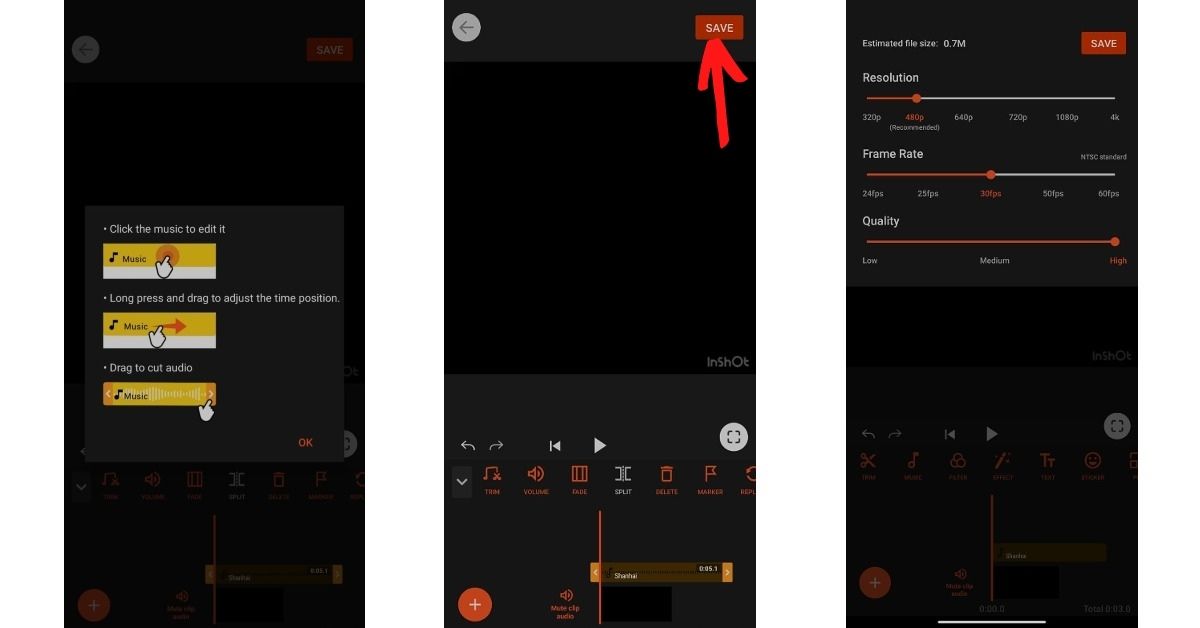Manually via the phone speaker
This is the most straightforward method to add music to your WhatsApp status. You can do this without involving any third-party editing software. Follow the steps below: Step 1: Use any music app on your phone to play the music of your choice. Step 2: Go to the status option on your WhatsApp app while the music is playing. Step 3: Now hold the capture button for a long time to record a video while music plays in the background. This will include the current music on your phone on your WhatsApp status video, which you can quickly share with your friends and family. Read Also :3 brilliant methods to view someone’s WhatsApp status without letting them know
Using a video-editing app
InShot Video Editor (download the app from here) is a popular video editing programme on Android smartphones. It provides the proper number of capabilities for creating bespoke videos and does so quickly. To use this software to add music to your WhatsApp statuses, follow these steps: Step 1: Record the status video on your phone. It might be anything you want to share with your pals. We’ll add the tune separately, so don’t bother about playing the music in this one. Step 2: Once you’ve finished recording the video, go to the InShot Video Editor app and import it. Step 3: Select the proper music volume level after deciding on the song you wish to use. It would be wise to mute the original video volume at this point because it might add unwanted noise. Then Save it. Step 4: Open WhatsApp, go to your profile and add the video you just generated to your status. It’s best to watch the video before sharing it and only share it if everything appears to be in order.
Youcut app
YouCut is a free app (download the app from here) that you can download and install on your phone. You can follow these steps to add music to WhatsApp status:
Open the app and go to the bottom of the screen to the Plus button. Now choose the video to which you wish to add music as background music. You can also combine several photographs and videos into a single clip. Tap the Music option on the editing screen. From the many options available, to add music from your local gallery, go to the My Music tab and find the song you want. You will find some featured tracks by the YouCut app within the ‘Featured’ section. To mute the video’s audio, click on the video clip from the bottom and drag the volume to the lowest setting. Also, enable the Fade in and Fade Out buttons by clicking on the music clip from the button. This will add a fading effect to the video’s beginning and end. Tap the Save button in the top right corner of the screen once you’ve completed editing. After that, choose the video quality (High) and push the Compress button. That is all there is to it. Your video is now complete with background music, and you can share it on WhatsApp.
Now that you have so many tricks up your sleeve, power up your creative instincts and let’s start uploading the best WhatsApp statuses with your favourite background music. For the latest gadget and tech news, and gadget reviews, follow us on Twitter, Facebook and Instagram. For the newest tech & gadget, videos subscribe to our YouTube Channel. You can also stay up to date using the Gadget Bridge Android App. You can find the latest car and bike news here.